To streamline the application process, you must first be signed into your COS account before you are able to submit an application for a leadership position or a member of a volunteer team.
 Have a confirmed account? Click Sign In.
Have a confirmed account? Click Sign In.
Have an unconfirmed account? Click Sign In, then Forgot your password? link to reset your password.
Need an account? Click Sign In and then click Sign Up Now to create a new account.
If you already have a confirmed account (received a Confirmation instructions email and clicked on the Confirm my account link), just click on the Sign In button, enter your email address and password, and you'll be brought right back to continue with your application.
If you need to create an account, the Sign Up button will open in a new browser tab, so when you've finished and signed in, return to the application tab and use your browser's Refresh button to continue with the application.
How Do I Know If I Have an Account?
If you don't know whether you have an account already, a simple way to find out is to click on the Sign Up button, enter your email address along with a password you would like to use, and click on the Sign Up button. 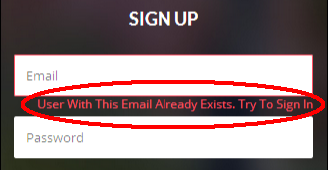 If an account already exists for that email address, the message "User With This Email Already Exists. Try To Sign In" will be displayed in red below the Email field. In this case, follow the procedure below to reset the password (assuming you don't know the password).
If an account already exists for that email address, the message "User With This Email Already Exists. Try To Sign In" will be displayed in red below the Email field. In this case, follow the procedure below to reset the password (assuming you don't know the password).
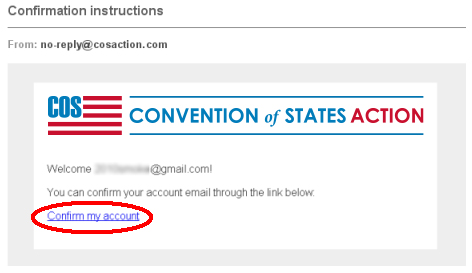
If you did not already have an account, one will now have been created for you by the Sign up process, and you will receive an email with the subject "Confirmation instructions". The email will contain a link that you need to click on, which will confirm your email and allow you to sign in.
I Have an Account But I Don't Know the Password
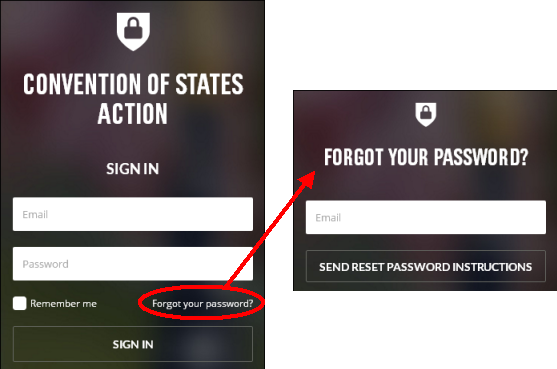 To request the password be reset, use the Forgot your password? link on the Sign In page. This will open a page where you can enter your email address, and an email with the subject Reset password instructions will be sent to the primary email address on the account, and allow you to set a new password. After clicking Send Reset, the primary email address, partially masked, is displayed at the top of the page as a reminder.
To request the password be reset, use the Forgot your password? link on the Sign In page. This will open a page where you can enter your email address, and an email with the subject Reset password instructions will be sent to the primary email address on the account, and allow you to set a new password. After clicking Send Reset, the primary email address, partially masked, is displayed at the top of the page as a reminder.
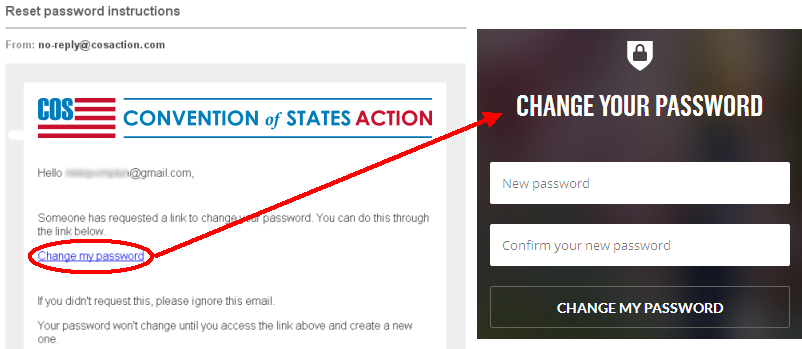
If you have an account but you've never confirmed your email address, you will not be able to sign in even if you know the password. If you cannot locate the original confirmation email, you may request another be sent using the Didn't receive confirmation instructions? link on the Forgot your password? page. However, using the Change my password? link in the Reset Password email will also automatically confirm your account at the same time as you set your password.
Why Do Some Supporters Have an Account and Others Do Not?
Supporters who signed the petition since this new website was launched (November 2017), but prior to around March 2018, were automatically provided an account. Since then, you now must create your own account by using the Sign Up page. Supporters who signed up on the old website (prior to November 2017) will also need to create a new account (except for assigned leaders and those with open applications from the old website).
If after reviewing the above instructions you still need further assistance getting signed in or creating an account, you may want to review the more general Sign In Help page, or you may submit a support ticket at the COS Help Center and someone will get back to you. Be sure to include the email address you are using to sign in or create your account with in your message.

