Having trouble getting signed in with CitizenBuilder? This page will walk you through the process of the various scenarios.
Everyone who signs up on the CitizenBuilder website, by taking actions such as signing the petition, filling out the Receive Updates form, submitting a request to Contact My State Leader, or requesting a download of the COS Pocket Guide, to name just a few, has a profile containing the information provided. To be able to sign in on the website to view and update the contact information though, you must also have an account. An account is required to apply for a leadership position as well.
Having an account will enrich your COS website experience in that you will see content tailored to your state and local legislative districts when you are signed in, so we encourage you to create an account.
To create an account, use the Sign Up Now link on the Sign In page. You then enter your email address and desired password, then click the Sign Up button. 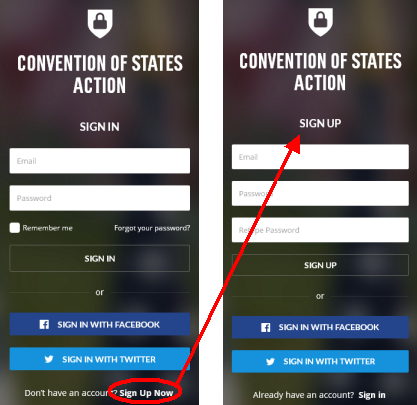 Be sure to enter the same email address as you used when signing the petition, or other means of previous sign up, so that the account will get matched up with your existing profile.
Be sure to enter the same email address as you used when signing the petition, or other means of previous sign up, so that the account will get matched up with your existing profile. 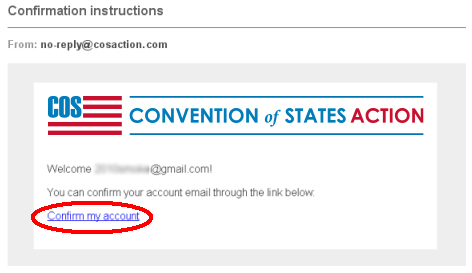 You should then receive an email within a few minutes with the subject Confirmation instructions that will include a link to click, so that you can confirm the email address you used is valid and accessible to you. Once that's done, your account is ready (confirmed account) for you to sign in. If you happen to have more than one email address associated with your profile, you may use any of them to sign in with; the same password will apply to all.
You should then receive an email within a few minutes with the subject Confirmation instructions that will include a link to click, so that you can confirm the email address you used is valid and accessible to you. Once that's done, your account is ready (confirmed account) for you to sign in. If you happen to have more than one email address associated with your profile, you may use any of them to sign in with; the same password will apply to all.
I Created My Account But Didn't Receive a Confirmation Email
First, take a look in your junk or spam folder to check if it might have gotten directed there. Some email services may also have multiple In Box categories, such as Gmail's Social and Promotions, so be sure to check there as well. 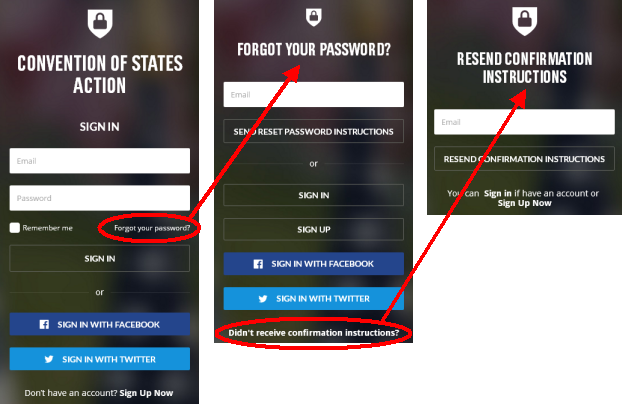 The email is sent from no‑reply@cosaction.com, so you may want to check to be sure you don't have a filter which might be blocking the email. You may also consider adding this domain to a whitelist, and this FAQ might be of help with that. If you still cannot locate the email, you can request another one be sent using the Didn't receive confirmation instructions? link on the Forgot your password? page.
The email is sent from no‑reply@cosaction.com, so you may want to check to be sure you don't have a filter which might be blocking the email. You may also consider adding this domain to a whitelist, and this FAQ might be of help with that. If you still cannot locate the email, you can request another one be sent using the Didn't receive confirmation instructions? link on the Forgot your password? page.
I Have an Account But I Don't Know the Password
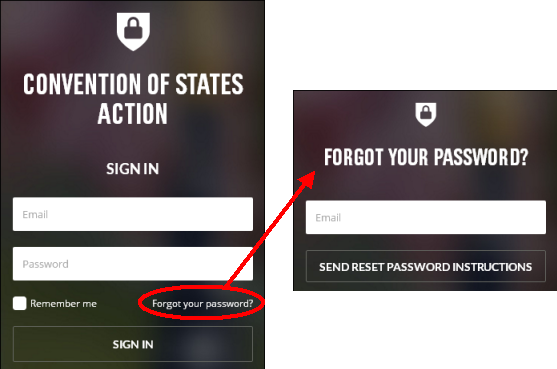 To request the password be reset, use the Forgot your password? link on the Sign In page. This will open a page where you can enter your email address, and an email with the subject Reset password instructions will be sent to the primary email address on the account, and allow you to set a new password. After clicking Send Reset, the primary email address, partially masked, is displayed at the top of the page as a reminder, since it might be different than the one you entered, if you have more than one email address on your account. Until the link in the email is clicked, and a new password set, nothing will be changed on the account.
To request the password be reset, use the Forgot your password? link on the Sign In page. This will open a page where you can enter your email address, and an email with the subject Reset password instructions will be sent to the primary email address on the account, and allow you to set a new password. After clicking Send Reset, the primary email address, partially masked, is displayed at the top of the page as a reminder, since it might be different than the one you entered, if you have more than one email address on your account. Until the link in the email is clicked, and a new password set, nothing will be changed on the account.
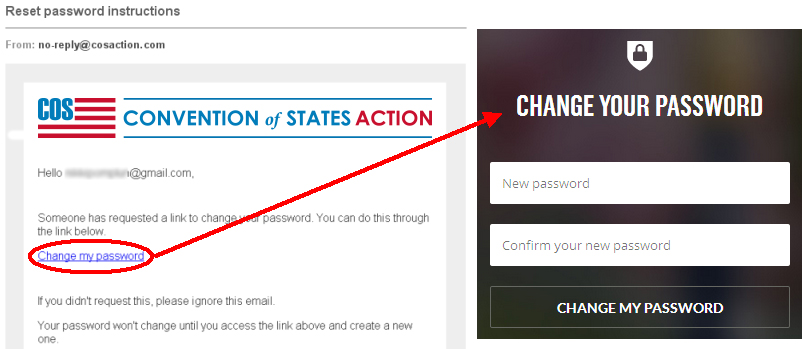
If you had not yet confirmed your account's email address from the Confirmation instructions email, resetting the password will also confirm your email address at the same time.
I May Already Have An Account. How Can I Tell?
If you don't know whether you have an account already, a simple way to find out is to use the Sign Up page as described above. 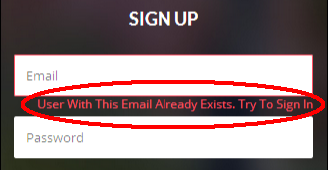 If an account already exists for the email address you entered, the message User With This Email Already Exists. Try To Sign In will be displayed in red below the Email field. In this case, follow the procedure above to reset the password (assuming you don't know the password). If you did not already have an account, one will now have been created for you by the Sign Up process, and you will receive an email with the subject Confirmation instructions. The email will contain a link that you need to click on, which will confirm your email address and allow you to sign in.
If an account already exists for the email address you entered, the message User With This Email Already Exists. Try To Sign In will be displayed in red below the Email field. In this case, follow the procedure above to reset the password (assuming you don't know the password). If you did not already have an account, one will now have been created for you by the Sign Up process, and you will receive an email with the subject Confirmation instructions. The email will contain a link that you need to click on, which will confirm your email address and allow you to sign in.
My Email and Password Are Not Working
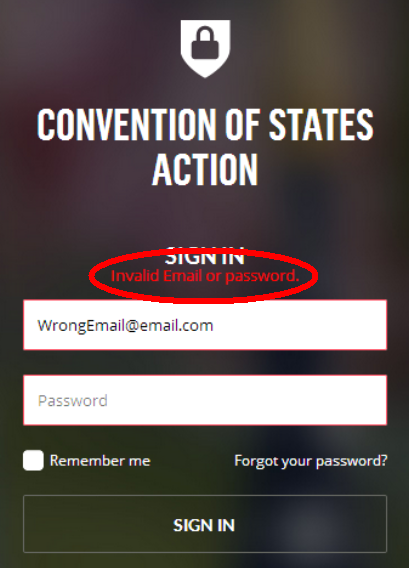
If you've already gotten signed in the first time and your password is now not working, indicated by the Invalid Email or password message, first check that you've entered the correct email address, and re-enter if needed. Then try re-entering your password, making certain you are typing it correctly (check to be sure the Caps Lock is not inadvertently set on). 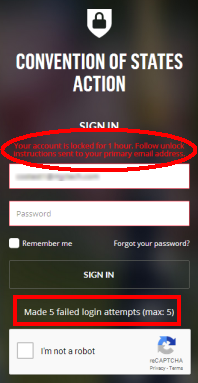 Be careful not to re-try too many times though (more than 5), as this will temporarily lock your account for one hour. After the second failed attempt,
Be careful not to re-try too many times though (more than 5), as this will temporarily lock your account for one hour. After the second failed attempt, 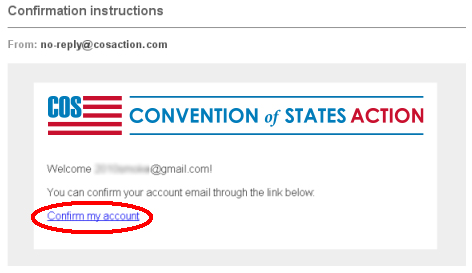 a counter will be shown warning you how many more tries are remaining before the account is locked, and a Captcha will also be added to the Sign In form. If you do end up locking your account, an email will be sent to the primary email address, which will include a link to unlock the account without waiting the hour. If you are still unable to get signed in, follow the instructions above for resetting your password.
a counter will be shown warning you how many more tries are remaining before the account is locked, and a Captcha will also be added to the Sign In form. If you do end up locking your account, an email will be sent to the primary email address, which will include a link to unlock the account without waiting the hour. If you are still unable to get signed in, follow the instructions above for resetting your password.
Completing the Account Registration on First Sign-In
When you sign in the first time after creating your account, a Complete Registration form may be displayed for you to enter information that may be missing from your profile. 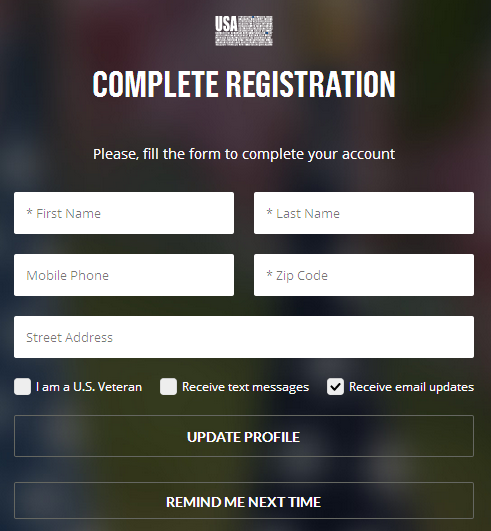 If you had signed the petition, you likely won't see this since you will have already entered all the required information in the petition form. Some of the other means of sign up on the website however may not have asked for all this information, so this form requests that you enter it now.
If you had signed the petition, you likely won't see this since you will have already entered all the required information in the petition form. Some of the other means of sign up on the website however may not have asked for all this information, so this form requests that you enter it now. 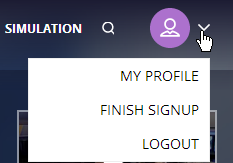 You will continue to see reminders to complete the registration, if you choose to skip this step the first time through. You may also want to review your My Profile page, to check and possibly update the information on your profile. You get to this page from the User Menu drop-down at the upper-right, and click on My Profile. You can change your password from this page as well, whenever that may be desired.
You will continue to see reminders to complete the registration, if you choose to skip this step the first time through. You may also want to review your My Profile page, to check and possibly update the information on your profile. You get to this page from the User Menu drop-down at the upper-right, and click on My Profile. You can change your password from this page as well, whenever that may be desired.
Why Do Some Supporters Already Have an Account and Others Do Not?
Supporters who signed the petition or took some other action described above since this new website was launched (November 2017), but prior to around March 2018, were automatically provided an account. Since then, you now must create your own account by using the Sign Up page following the instructions shown above. Supporters who signed up on the old website (prior to November 2017) will also need to create a new account (except for assigned leaders and those with open applications from the old website).
If you're still having trouble getting signed in or creating an account after following the above instructions, submit a trouble ticket at the COS Help Center and someone will get back to you. Be sure to include the email address you are using to sign in or create your account with in your message.
If you are a volunteer leader and need additional information to assist supporters with their account, click here.





