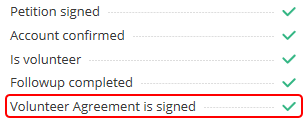 All volunteers who will have access to our supporter information need to first sign the COS Volunteer Confidentiality Agreement. This includes all of the volunteer positions, and needs to be a normal part of the flow for on-boarding new applicants. Generally the profile should be reviewed before assigning a role to confirm the agreement has been signed.
All volunteers who will have access to our supporter information need to first sign the COS Volunteer Confidentiality Agreement. This includes all of the volunteer positions, and needs to be a normal part of the flow for on-boarding new applicants. Generally the profile should be reviewed before assigning a role to confirm the agreement has been signed.
Dashboard Access Before Signing
If someone is assigned to a role before they have signed the agreement, they will automatically be required to sign before gaining access to the CitizenBuilder Dashboard.
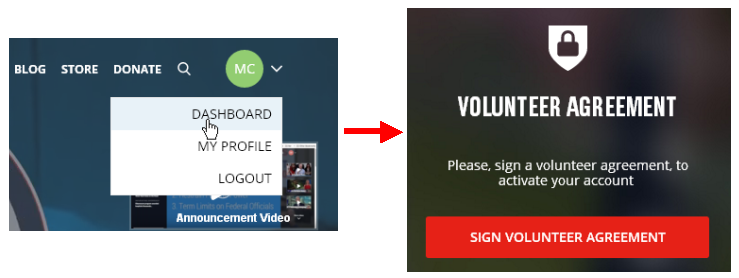
Standard Form
The normal flow for applicants to any of the volunteer roles currently requires they sign the agreement before submitting their application. However, for any applicants who submitted an application prior to this requirement, you can request them to sign the agreement by sending them an email from the CitizenBuilder Leadership Management Tool (LMT) using the Request Legal Signature template. This email contains a personalized link, which is used to access the form they need to sign. The email may be customized to suit any special needs or to include additional information at the same time.
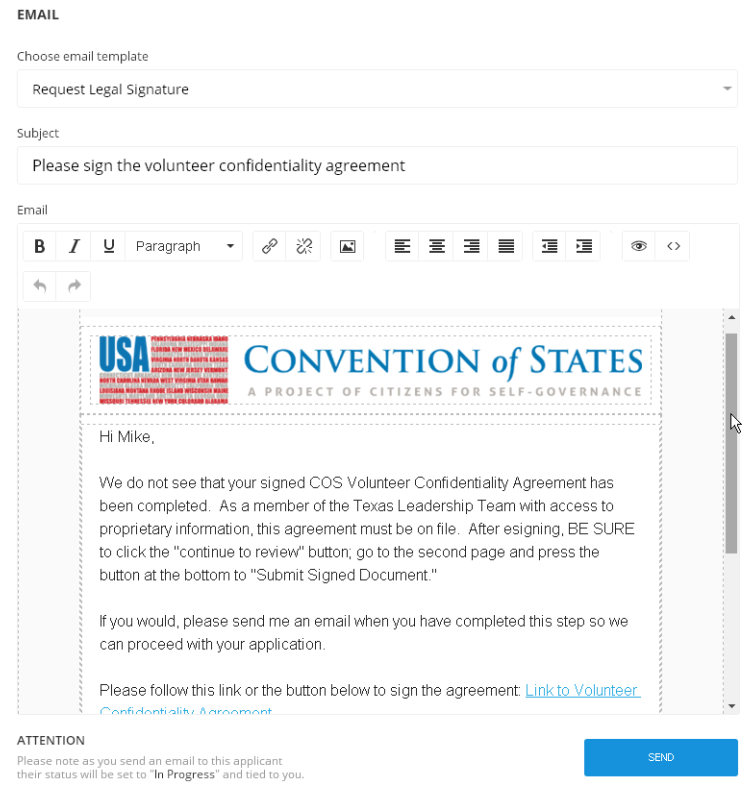
An example of the email the volunteer will receive looks like this:
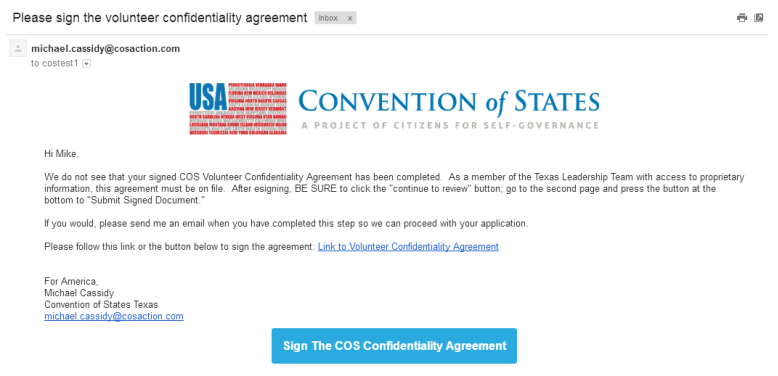
Before they receive the above email, it is very likely that the applicant will also receive an automated email like the following:
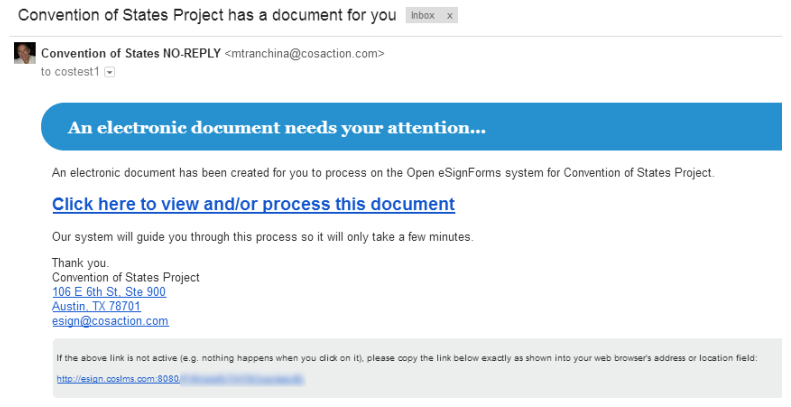
NOTE: The above automated email is currently sent whenever a new esign transaction is created. This is typically triggered whenever the esign merge tag is "evaluated" in order to generate the personalized URL. Thus, it could be sent regardless of whether the LMT email is ever sent, so it's generally best to avoid even viewing the Request Legal Signature email template unless you intend to send it.
The link in both emails will display the same form for their electronic signature.
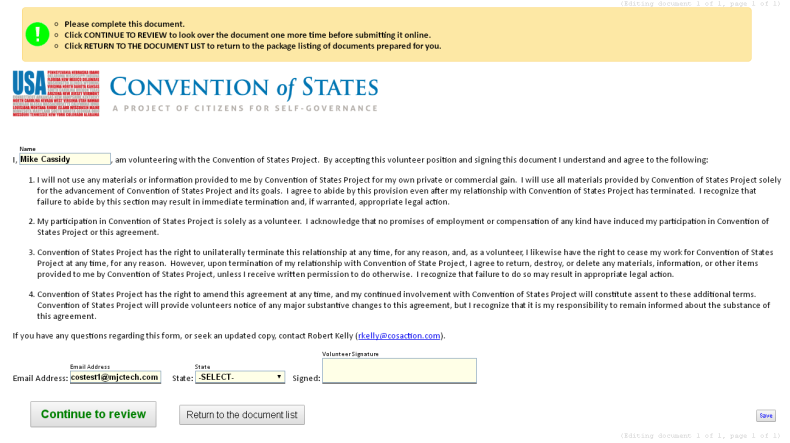
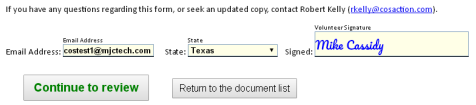 They need to select their state and enter their name in the signature box. There are still two more critical steps before their signature is recorded. First, they must click on the Continue to review button, and then they must click on the Submit signed document button on the next page.
They need to select their state and enter their name in the signature box. There are still two more critical steps before their signature is recorded. First, they must click on the Continue to review button, and then they must click on the Submit signed document button on the next page.
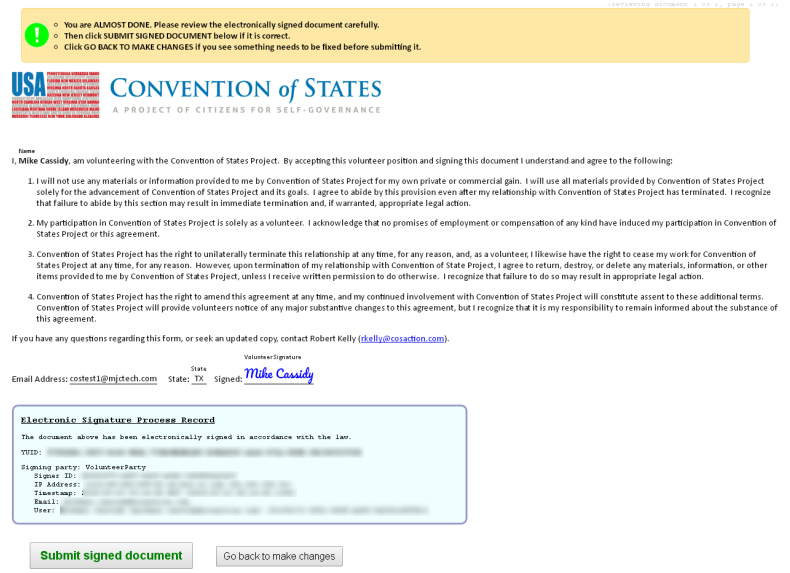
A summary page will then be displayed where they can download the completed document in PDF format if they wish.
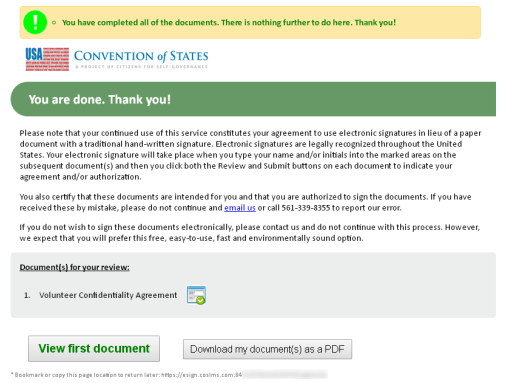
After the document has been completed following these steps, their CitizenBuilder profile should then show that the Volunteer Agreement has been signed. As stated in the fine print at the bottom of the summary page, the page can be bookmarked to return to it later if they wish.
Manual Form
As an alternative to the normal process flow of sending an email from LMT with their personalized esign link, there is a manual form that can be used. Whenever possible, it’s best to use the LMT email, but for situations where you may want someone to sign the agreement who has not applied for a leadership role, the manual form is available. You would send them the following link:
https://legal.conventionofstates.com/S/COS/Transaction/Volunteer_Agreement_Manual
When doing this though, be sure to ask them to use the email address that is on their CitizenBuilder profile; otherwise it will not get properly linked to their profile.
Whenever the manual form is first viewed, an esign transaction is created with a unique URL (shown at the bottom of the page).
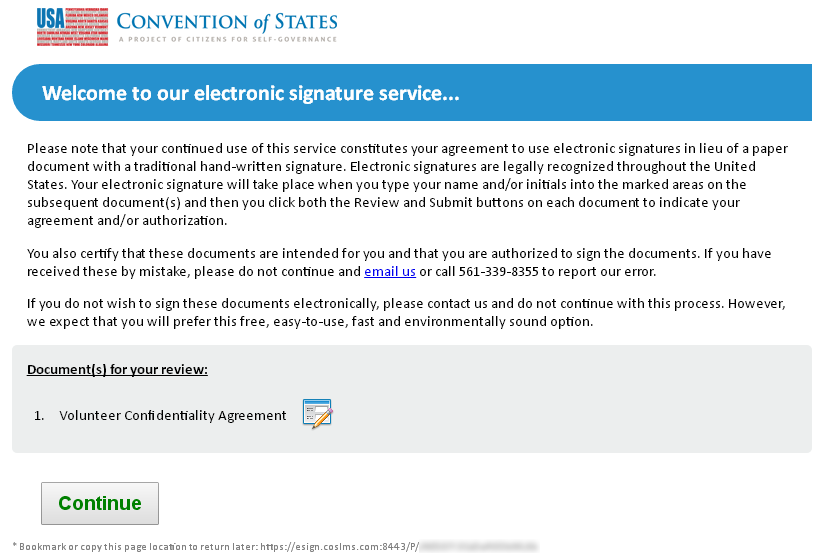
After clicking the Continue button, a blank signature form is presented, where the volunteer will need to fill in their name and email address, as well as their state and signature like with the personalized form. Again, they need to be careful to use an email address that is associated with their CitizenBuilder profile.
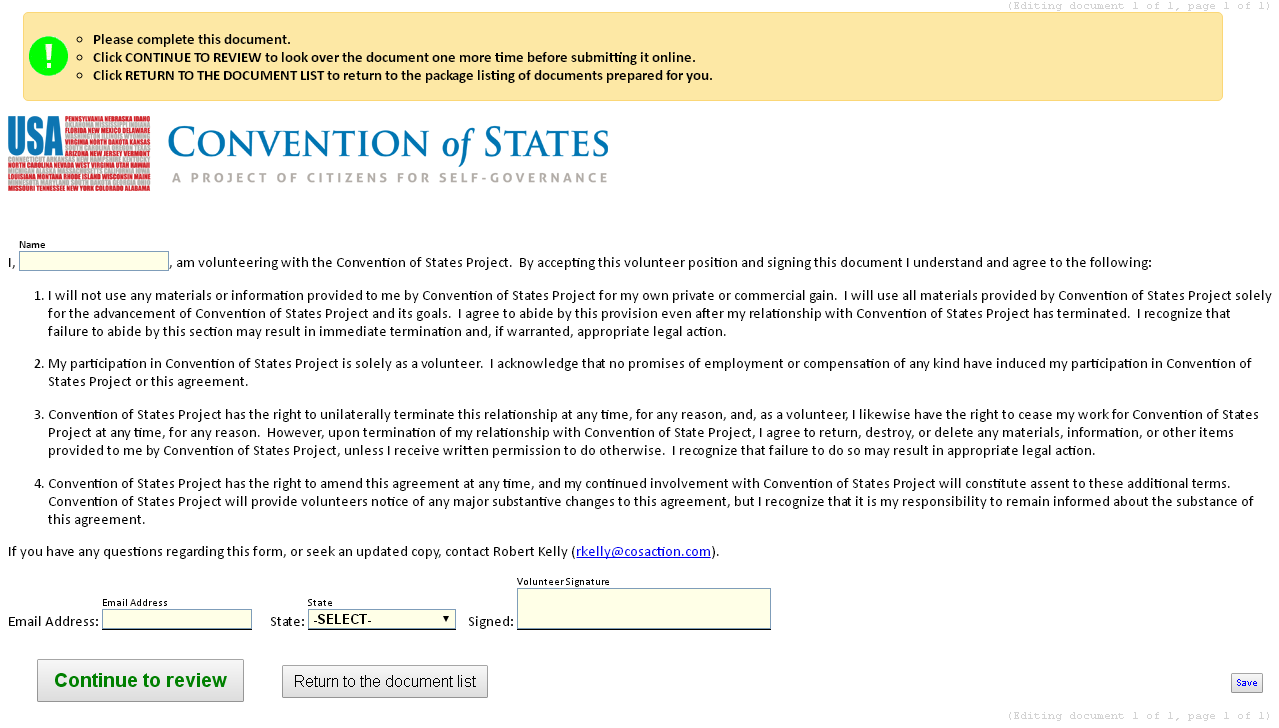
Profile Not Showing Volunteer Agreement As Signed
Some of the common reasons for problems include:
1. Signing the first page but either not clicking the Continue to review button, or not clicking on the Submit signed document button on the second page.
2. Using the manual form which the volunteer signs with an email address different than one on their CitizenBuilder profile.
3. Backend technical glitch that causes CitizenBuilder not to recognize the final signature action. This previously was happening somewhat frequently, especially with the manual form, but should now be fairly rare.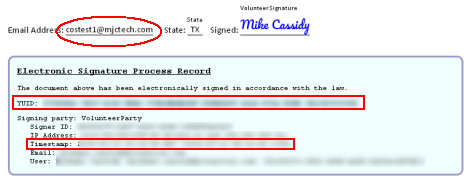 The first thing to ask a volunteer who says they’ve signed the agreement but yet their profile is not showing that, is to look at their signed agreement and provide you the email address they entered in the form, and the timestamp shown in the Electronic Signature Process Record section. If they didn’t save the document when it was signed, they can use the link in the original email to bring it back up. What they generally will find is that the document does not show that the signature was completed, so they just need to complete the process.
The first thing to ask a volunteer who says they’ve signed the agreement but yet their profile is not showing that, is to look at their signed agreement and provide you the email address they entered in the form, and the timestamp shown in the Electronic Signature Process Record section. If they didn’t save the document when it was signed, they can use the link in the original email to bring it back up. What they generally will find is that the document does not show that the signature was completed, so they just need to complete the process.
If there are difficulties that can’t be resolved, submit a ticket to the COS Help Center for assistance. If the document has been signed but the profile is not showing that, including the YUID from the Electronic Signature Process Record section (or just a screenshot of the entire section) in the ticket could be very helpful in expediting a resolution.

