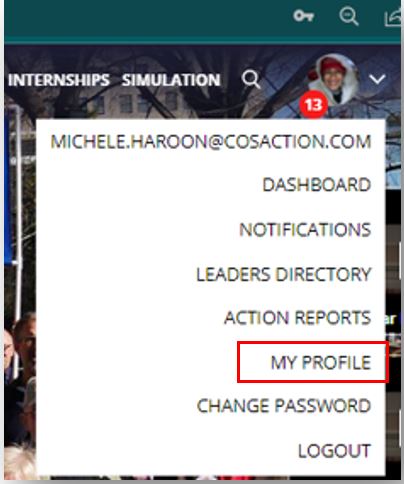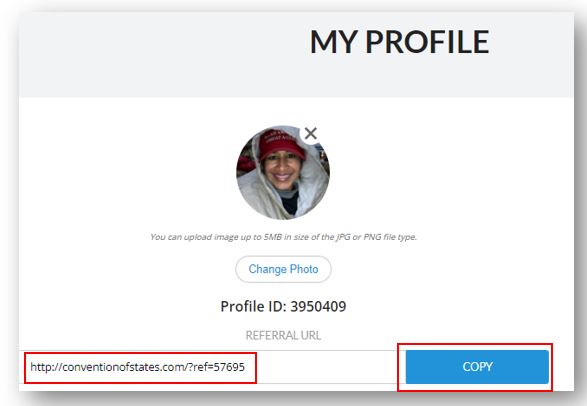It's clear that people today are desperate for hope and for solutions to save America. For instance, the other day, while leaving an elevator, I watched a man balance two paper cups of coffee in one hand while using his other hand to read the QR code on my phone with his phone! On the elevator ride, I had told him about the COS solution and how it can save America.
If I had not had my QR code so handy with my captive audience in the elevator, who knows if he would have visited the petition link! He and his wife were literally about to check out of the hotel in Grand Rapids. In fact, throughout that weekend, I had used this method successfully with several persons while sitting or waiting in line.
How many times have you seen people smile and nod at your COS business card/trifold as they stick it in their wallet, pocket, or purse…? Do they even go to the website? Does the card/trifold ever even see the light of day again? What about when you're standing in line for something with other people and you don't have COS material with you? Haven't you wished you had something to give people as you said, "Hi, I want to share something with you... I volunteer with this group dedicated to self-governance..."
I don't have to tell you how critical it is to make it easy and fast to get to the COS petition. The QR code is incredibly handy for a variety of reasons. Now I know some of us are not huge fans of using our smartphones and are reluctant to even use them at all! We get that but want you to realize that you are missing opportunities to gather signatures and volunteers for COS if you aren’t properly harnessing the technology in your hands. You never know; the next person you meet could be the next Mark Meckler!
Saving your referral URL QR code as your phone’s wallpaper makes people immediately go to the COS petition with their smartphones, which is what we want! It also keeps the conversation going and gives you a chance to mention that:
A. We need help in Michigan to build the grassroots army & to pass the resolution,
B. They can select “I would like to volunteer,”
C. Someone will call them and help them decide how they can best help us.
It also engages people with the COS petition even when you do not have business cards, tri-folds, or other literature around, and most of all: it's easy! We have step-by-step instructions below to show you how.
How to quickly and easily use the COS petition link QR code as your wallpaper:
1. Log into your COS profile, copy your referral URL, and save it somewhere handy (including “http://“ at the beginning):
a) Go to http://cosaction.com or http://conventionofstates.com/michigan-home
b) Click “Sign In” in the top right corner.
c) Login the way you normally do at the dialog box that appears (email and password or Facebook, or another login method).
d) Click the downward pointing arrow next to your picture or the circle in the top right corner to see the following options:
e) Click “My Profile” in the dropdown (shown above) to view your "REFERRAL URL.” This is your personalized petition URL link. When people visit the link and sign the petition online, you and your state receive credit for the signature.
f) Click the blue “COPY” button in the "My Profile" dialog box and then paste the referral URL somewhere handy on your computer and phone. Save the referral URL to make it easy to share in the future:
2. If you are having login problems, here is another referral URL – at least the petition-signer will be counted as recruited by Michigan! http://conventionofstates.com/?ref=64868
3. Using either your phone or computer, go to Easy Code Generator.
4. Copy and paste your referral URL to the “URL” field.
5. There's no need to do anything else with the other fields (color, etc.) unless you want to.
6. The QR code will appear immediately!
7. If using a phone, a) test that a friend or relative can access the QR code (if you don't know how to see step 10), and b) take a screenshot of the QR code and save it where you normally save pictures.
8. If using a computer, point your phone to the QR code and a) test that you can access the QR code (if you don't know how to see step 10), and b) take a picture of the code with your phone and save it where you normally save pictures.
9. Use the picture you took as your phone’s wallpaper!
10. To read the QR code, people do not need a special app. They only need to point their phones at your QR code as if they were about to take a picture. Their phone will usually automatically pull up the COS site, after which they will need to press it to open. NOTE: Even I did not how to read QR codes with my phone before joining COS!
11. On occasion, an Android user needs to go into their camera settings to enable reading QR codes.
It’s that simple! Now go get some signatures and volunteers!
Michele Haroon is a State Content Writer in Michigan. She enjoys posting to social media, editing, and ensuring articles are published via Community News Makers. Michele is a first-generation American, a CPA, and an IT audit, risk, and controls professional living in Southeast Michigan.