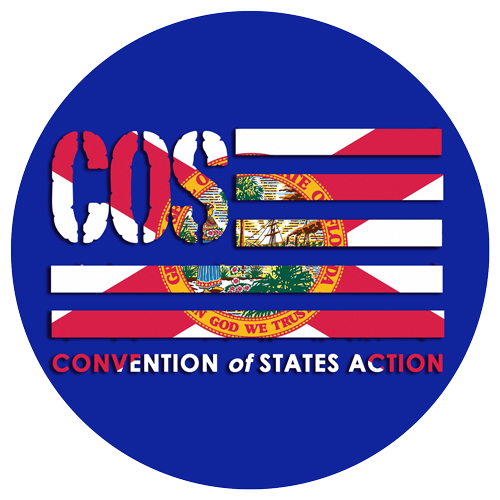
Welcome new volunteer!
So, your application for a role in COS has been accepted. Now what?
This page will help guide you to the resources you need to be successful and help you understand the structure of the organization.
Along the way, you'll become familiar with a lot of useful acronyms. So, bookmark this page where they're defined so you can reference, as-needed.

Start with the nifty Pocket Guide to Convention of States! In this handy, printable, beautiful PDF you will find a brief history of COS, its governing organizations, founders, and sponsors plus information about Article V of the Constitution and the tenants of the resolution that states must pass in order to call a COS. You can also print copies for spreading the word and even buy professionally printed copies from the store.
Each state's volunteer organization looks something like this:

We are always seeking new volunteers in every position at every level. So, feel free to apply for any role to which you feel called and, yes, it's possible to take on more than one role. Ultimately we'll be sure you have a role which makes use of your strengths so you can be successful in your mission with COS.
Convention of States University
As you can already see, we have a lot going on. Don't let it daunt you, though, in Convention of States University, we provide Introductory Video Courses and Leadership Video Courses you can attend from the comfort of wherever you may be. We request everyone start with LG 100 Convention of States Legal Training because the sanctity of our organization is maintained by us all.
ConventionofStates.Com
Our Web site is a combination of a public information and a private set of tools accessed by logging into your COS account. Please don't share your account with others as you are held responsible for any activity logged under your username. Many of your questions can be answered on the site. You can use the small magnifying glass icon at the top of the site to perform searches across all the pages - login to included the private pages.

At this screen, you can expand a view of the entire petition by clicking on "See Full Petition Here". You can also see what COS does with your information by clicking on We Protect your Privacy. By now, you should already be accessing your COS account. Just in case you've missed that step, to create a new account, click the “Sign In” button at the top of the screen, click “Don’t have an account? Sign Up Now.”, and follow the prompts. If you are going to apply for a leadership role, please do not use the “Sign in with Twitter” or “Sign in with Facebook” options as these are not as secure.
By now, you should already be accessing your COS account. Just in case you've missed that step, to create a new account, click the “Sign In” button at the top of the screen, click “Don’t have an account? Sign Up Now.”, and follow the prompts. If you are going to apply for a leadership role, please do not use the “Sign in with Twitter” or “Sign in with Facebook” options as these are not as secure.
Once you have created an account, you will receive an email asking you to confirm your account. Click on the link within the email to verify that you own the email and you requested a COS account.
The screen below shows that you are logged in with either your picture or your initials in the top right-hand corner. To get into the private side (admin section) of the Web site, called Citizen Builder (CB), hover your mouse over your picture/initials and select “Dashboard” from the menu.

NOTE: If you have been assigned a leader role that enables you to get into Citizen Builder (CB) by choosing "Dashboard" from your admin dropdown menu, please be sure to use it only when you are on a secure network! This means a network where you must enter a password to get access. Our supporters’ information is valuable, and we do not want it getting into the wrong hands.
Citizen Builder
| MESSAGES has the following subcategories: Inbox, where you can receive messages from anyone in the organization who has permission to compose Notifications. If you have a Notification, there will be a little number in red by your photograph/initials on the front page of ConventionOfStates.com after you log in. If you have the COSAction app, you will also receive the Notification there. Notifications, where you can compose notifications for filter audience. Some may require a Regional Director to send. Once you compose, notify your state team and they will review & request the send. Also, once sent, these will show in the Inbox described above. Email Blasts, where you can create an email for wide distribution. Text Blasts, where you can create a text message for wide distribution. |
 |
 |
PEOPLE has the following subcategories: Users, where you can create your own Boolean queries using the data available on COS supporters Tags are user-defined categories that can be assigned to each person for specialized selection in queries. You can create and manage tags here. Lists contain all of the Lists that you have created and saved using People->Users. Filters contain all of the Filters that you have created and saved using People->Users. Duplicates contain a list of all the supporters who have duplicate records and need to be fixed. |
PETITIONS identifies whether a person’s petition has been sent to their legislator. If it hasn’t been sent, the list identifies the problem with each petition so it can be corrected and sent to the legislators.
| CONTENT has the following subcategories: Search Content lets you locate an existing document by type, title, description, location, category, author, or status. Bulletins lets you create bulletins that distribute information on a wide scale to COS leaders and supporters. Posts lets you create and edit blog posts that are accessible through the ConventionOfStates.com Web site. All blogs and pages should be created by or with assistance from State Content Writers. Take SCC 100 Content Writer Leadership Training course for guidance. Pages lets you create and edit Web pages that are accessible through the ConventionOfStates.com Web site. Videos lets you create and edit Videos that are accessible through the ConventionOfStates.com Web site. Files lets you create and edit Files that are accessible through the ConventionOfStates.com Web site Categories lets you view documents by pre-existing categories to help you identify those most useful to you. Surveys lets you create surveys and analyze the results of completed surveys. Polls lets you create polls and analyze the results of completed polls. |
 |
 |
TOOLS has the following subcategories: Campaigns lists the publicity campaigns and allows leaders, based on their permission, to create new campaigns and track their progress. |
|
HELP is for technical help within COS, including CB. Help Protocol gives you “help” in using Help. |
 |
Other Applications COSA Uses
Zulip is a multi-purpose communication tool. It acts as a texting tool and a bulletin board for documents, audios, and videos. Different state teams and groups each have their own "Zulip organization" which are organized into "channels" and then in to topics within each channel. While we do not get mobile notifications, we can receive email notifications. Users can set their notification preferences so they are sure not to miss important messages, while ignoring any particular channel they don't need. Click here for more Zulip help.
COSAction is an application for a smart phone, either iPhone or an Android. You can get it from the App Store or Google Play. Once it is installed, you can log in with the same credentials as you use for CB. It is designed for on-the-go notifications from National, event reporting that will go into either CB or the Legislative Management System, or TelePatriot.
TelePatriot is a telephone functionality of the COSAction App which is used for telephone campaigns. The campaign is set up by the Regional Director or State Director, and then uploaded onto each TelePatriot volunteer's phone. This functionality provides an easy way to dial and record the outcome of the call right on your phone.
Legislative Management System (LMS)
The LMS is a tool separate from CB but that shares information from it and COSAction. It contains historic and current information on state legislators.
Access to the LMS is given by the Regional Director (upon request) to members of the leadership team.



